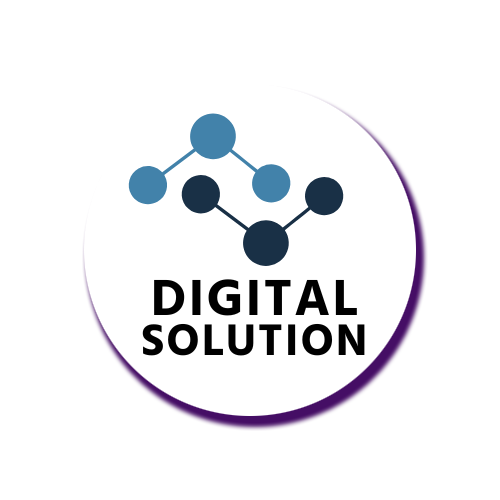📘 Module 1: Setting Up Meta Business Manager & Ad Account
← Module 0 – Introduction to Facebook Ads
✅ Objective
Help learners create a solid foundation by setting up Meta Business Manager, Ad Account, and linking all necessary assets.
🚀 Set Up Meta Business Manager – The First Step to Real Facebook Ads
🔧 Section 1: What is Meta Business Manager?
Meta Business Manager is a centralized dashboard where you manage your Facebook Pages, Instagram accounts, ad accounts, and team members — all in one place.
- More control over your business assets
- Secure access management
- A professional advertising environment
🔐 Section 2: What You Need Before You Start
- A Facebook Profile
- A Facebook Page
- An Instagram account
- A Gmail account (to receive Meta emails)
🛠 Section 3: Step-by-Step Setup Process
- Step 1: Go to
https://business.facebook.com/
→ Click “Create Account”
→ Enter your business name, your name, and email
→ Confirm through Gmail - Step 2: Set up Business Info
→ Add your business address, phone, website (optional)
→ Verify your business email - Step 3: Create or Connect a Facebook Page
→ Go to “Business Settings” > “Accounts” > “Pages”
→ Add existing or create new Page - Step 4: Connect Instagram Account
→ Go to “Accounts” > “Instagram Accounts”
→ Connect and log in - Step 5: Create Ad Account
→ Go to “Accounts” > “Ad Accounts” > Create
→ Name it (e.g. Digital Solution Ad Account)
→ Set time zone and currency
→ Assign access to yourself - Step 6: Setup Payment Method
→ Go to Settings > Payments
→ Add Card or choose Manual Payment (NPR or International)
💡 Pro Tips
- Use your real business name for long-term verification
- Do not use your personal profile to run ads
- Never share ownership — assign roles instead
✅ What You’ll Have at the End
- A verified Business Manager
- A connected Facebook Page and Instagram
- A ready-to-use Ad Account
➡️ Next up in Module 2: Creating Pixel & Building Audiences